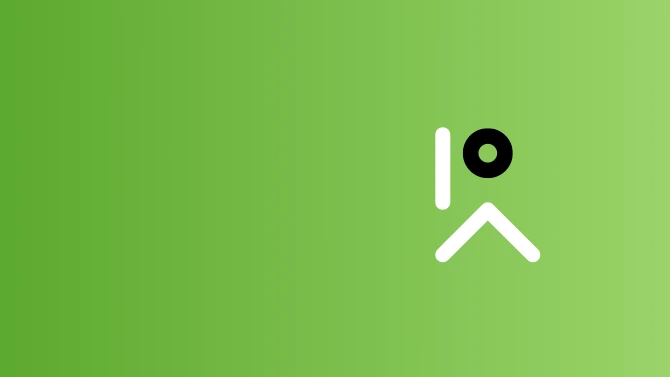
Guide to inserting A Word check box to create a Checklist in Microsoft word. How to create a checklist in Word?
Microsoft word has many different variations. The arrangements are essentially the age of establishment, first and foremost the extent of improvements and updates.
Microsoft word has many, near enough thousands of uses, but this article focused on a guide to inserting a Word Check Box. The knowledge and ability to insert a Word Check Box can be crucial in any business or to maximise productivity in a person’s life.
Word Check Box Guide for Versions in 2010 and the Following Years
- To begin, you need to write everything out explaining your check box points as thoroughly as required, do this in the format of a standard list on Microsoft Word. Continue highlighting this list with your mouse by holding the left mouse button down to draw the highlighted area from the start to the finish of your list. Look at the top of the screen for the paragraph tab.
- Close to the paragraph tab, at the top of the page, is an arrow pointing down from the bullet point icon. This arrow symbolises the drop-down menu. You need to click on ‘Define New Bullet’ and continue to then click on the symbol tab from this menu.
- In the given symbol fonts, you need to select ‘Wingdings 2’(or just Wingdings for less recent versions). Click the ‘OK’ button on the box twice to confirm your choice, and this should then present a Word Check Box for all uses.
Word Check Box Guide for Versions in 2007 and those before
- Older versions of Microsoft word have a moderately different process when inserting a Word Check Box. It begins the same: write down the list you would like to put in checkboxes; highlight the list by dragging the mouse (with the left button held down) over your entire list. When the first difference comes in in the Check box process, you then need to click your mouse over the highlighted text right, whereas you use the top menu in the newer versions.
- When you right-click on your chosen text, it will give you a menu. On the menu presented, select the category ‘Bullets and Numberings’.
- Once you have gone into the ‘Bullets and Numberings’ category, it will give you the ability to choose a ‘Bullet Style’. When selecting a style, you need to choose ‘Customise.’
- After choosing the ‘customise’ option, select ‘character’, which will present a wide range of fonts to you. In the given selection, ‘wingdings’ is the option you need to pick for a Word Check Box. To finally complete this process, you must press ‘OK’, and the word will give you checkboxes in front of each point in your list.
How to create a checklist in Word
How to create a checklist in Word…
- Start by going to the menu named ‘file’, continue to click on ‘options’, leading to opening an additional window by the name of ‘word options’. Once you’ve done this, you need to look for the tab called ‘customise ribbon’.
- Next, a drop-down menu should be on the right while ensuring the ‘customise the ribbon’ option is selected. There will then be a checkbox labelled and representing the ‘developer’, and you will then need to find the add button.
- It would be best to use the add button next to the ‘controls’ check box to create another choice. Tick the ‘developer’ check box along with this. Continuing from this, select ‘check box content control’ and find the button named ‘OK’; click on this to confirm you want to insert this Word Check Box.
Checkify Checklist Software
If you are looking for other ways to create a checklist other than creating a checklist in Word.
Here at Checkify, we love checklists. Checkify checklist software allows you to create checklists and store them online so they can be used over and over again when needed.
Why checklists are important in business. Checklists prevent mistakes and human error from a task or process within the business.
Create a checklist with a detailed guide on how best to complete a task, track, monitor and collaborate all in one place.
Checkify Checklist App is a checklist software that can be used to create a checklist as an alternative to creating a checklist in word.