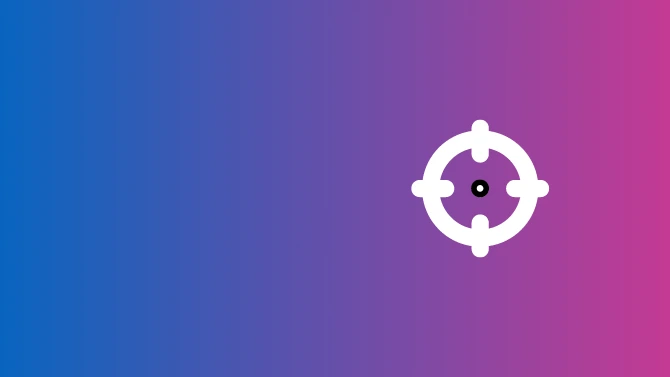
Reverse image search finds where the image appears on the web, enabling you to find the original source of an image or identify where your image appears on the web.
The reverse image is a lot like the normal keyword search, but instead of using words/keywords, you get to search for images instead, which is pretty cool.
The search results give you details of the image sizes, description, and the exact pages with links where you can find them.
This can be extremely useful in finding out facts about the image, and copyright status and tracking copyright violations on your intellectual property, allowing you to identify if other people are using it.
This can be done on Google, Bing, or any major search engine.
Find related or similar images with a reverse image search
Google: Reverse Image Search Checklist
Open Compatible Browser
Compatible browsers Safari, Firefox, and Chrome.
Go to Google Images
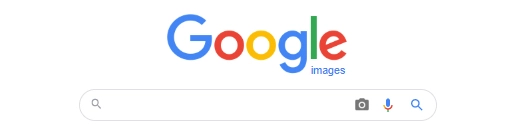
Open Google Images search the internet for image content.
Select Camera Icon
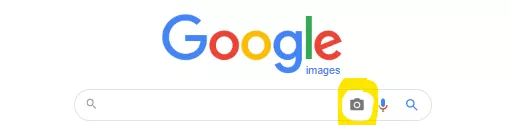
Go to the right side of the search box and click on the camera icon.
When you click on the camera icon it will pop up a box for you to supply the image you want to reverse look up.
Up Load Image or Paste URL
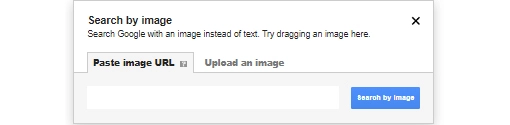
Two options are available URL or Upload Image.
Upload the image you want to lookup choosing the image file from your computer. You can either drag and drop into the search box or uploading from the saved file on your computer.
If you have not saved image on your computer you can paste the image URL
Remember you can only search one image at a time not multiple.
Click “Search”
Search results will give you photo’s dimensions, along with the source page’s title description along with URL.
Icons reveal more about the image type and by moving the mouse over the icon it shows the full tags details, and even video length.
Bing: Reverse Image Search Checklist
Select Image Option

Your can drag the image into the search box, upload the image, and paste a URL or image.
You can find the image search option on Bing in the top left hand corner or select the camera icon at the end of the search box.
Unlike Google, you can do more than just one image at a time.
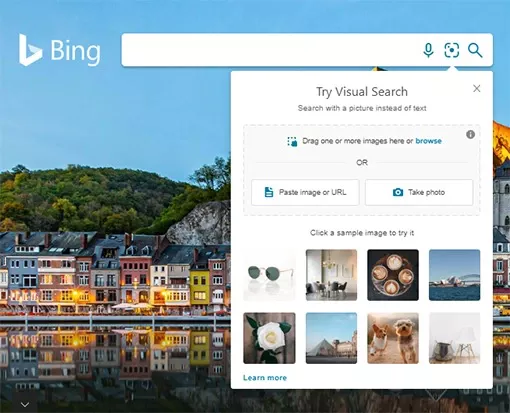
Google's algorithm is constantly changing, and updates are very common. Most of these Google algorithm updates are minor and unnoticeable, but you’ll notice there is a big update at least once a year a large-scale overhaul of the SERP (search engine results page) that may impact your business and or your clients, but allows the algorithm to keep up with changing trends.
Read More: How do Google Algorithm Updates affect your website?
But what on earth is SEO? Or, for the non-acronym lovers out there, what is search engine optimisation? It is the way you can help increase traffic from search engines organically. What do we mean by organic traffic? Visitors find your website after finding you on a search engine's results page (SERP) and not through paid ads.
Read More: Basic Website SEO Checklist
Technical SEO is the technical changes you can make to help search engines crawl, index, and rank your website content. A successful SEO strategy includes both on-page and off-page SEO aspects. Off-page SEO involves building backlinks. On-page SEO involves the structure, content, and keywords of your website.
Read Me: Basic Technical SEO Checklist
Off-page SEO tactics are actions you can take to help your website rank better in search engine results pages.
Off-site SEO factors like backlinks and reviews are believed to weight ranking by up to 50%. Google Algorithms and ranking factors constantly change, but currently, these are helpful factors.
Read More: Off-page SEO Checklist
On-page SEO or Onpage optimisation (SEO) is the process of optimising each individual webpage to perform the best it can. Impacting on the ability of the page to rank better in search engine results pages (SERPs).
Helping it rank higher in organic search results and earn more relevant traffic from the search engines can help you get the visitors your business wants.
Read More: On-page SEO Checklist
E-A-T SEO is Google way to try and be certain of the websites and content they are recommending to searchers. Google want to deliver the most relevant information — but also the correct, accurate information to their customers.
Read More: E-A-T SEO Google Checklist