Include a ALT text alternative for important Images.
People with sight impairment listen to alt text to hear what the image represents.
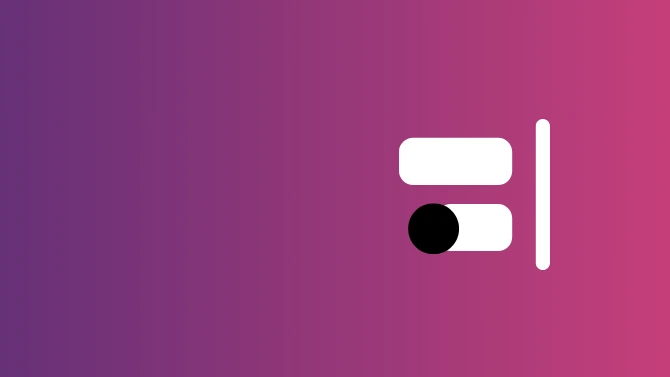
Website accessibility checklist gives you some tips to guide you towards changes you can make so that your website can be more accessible to people with disabilities.
Website Accessibility can make a huge difference to so many people.
Making changes to your website will enable blind, deaf and other disabled people to enjoy your content. These changes will make sure everyone is included.
Non-disabled users are unlikely to even be aware of what changes you make to help improve website accessibility to everyone. Many without realising may even start to use features that have been implemented especially for people with disabilities but offer convenience for all.
If you want a more detailed guide to website accessibility takes a look at W3 Web Content Accessibility Guidelines which covers a wide range of recommendations to make websites more accessible.
Make sure have made your website accessibility a top priority before your website launch.
Include a ALT text alternative for important Images.
People with sight impairment listen to alt text to hear what the image represents.
Include subtitles, captions or a written transcripts available for video and audio content.
People with hearing impairment use captions and subtitles to read what is being heard. Allow the ability to pause or stop.
Ensure there is a high contrast between text colour and the background.
Do not use colour as a prompt or way to convey information.
Low contrast makes it difficult for people with sight impairment.
Check that your text can be made larger and smaller and the web page continues to make sense.
People with low visibility increase the text size to view the information.
Access available without a mouse.
Keyboard-only or voice-only users can only access areas that doesn’t rely on a mouse click.
Describe where the link is going, what the link is for or what the purpose is.
People listening to link descriptions need to know what the link is or if it is somewhere they want to go.
Clear labels placed immediately next to fields.
People using assistive technologies need to identify what is needed in each field and will listen to the instructions.
Try not to include or impose time limits on users.
Any type of time limit should have the ability to be adjusted or turned off.
Google's algorithm is constantly changing, and updates are very common. Most of these Google algorithm updates are minor and unnoticeable, but you’ll notice there is a big update at least once a year a large-scale overhaul of the SERP (search engine results page) that may impact your business and or your clients, but allows the algorithm to keep up with changing trends.
Read More: How do Google Algorithm Updates affect your website?
But what on earth is SEO? Or, for the non-acronym lovers out there, what is search engine optimisation? It is the way you can help increase traffic from search engines organically. What do we mean by organic traffic? Visitors find your website after finding you on a search engine's results page (SERP) and not through paid ads.
Read More: Basic Website SEO Checklist
Technical SEO is the technical changes you can make to help search engines crawl, index, and rank your website content. A successful SEO strategy includes both on-page and off-page SEO aspects. Off-page SEO involves building backlinks. On-page SEO involves the structure, content, and keywords of your website.
Read Me: Basic Technical SEO Checklist
Off-page SEO tactics are actions you can take to help your website rank better in search engine results pages.
Off-site SEO factors like backlinks and reviews are believed to weight ranking by up to 50%. Google Algorithms and ranking factors constantly change, but currently, these are helpful factors.
Read More: Off-page SEO Checklist
On-page SEO or Onpage optimisation (SEO) is the process of optimising each individual webpage to perform the best it can. Impacting on the ability of the page to rank better in search engine results pages (SERPs).
Helping it rank higher in organic search results and earn more relevant traffic from the search engines can help you get the visitors your business wants.
Read More: On-page SEO Checklist
E-A-T SEO is Google way to try and be certain of the websites and content they are recommending to searchers. Google want to deliver the most relevant information — but also the correct, accurate information to their customers.
Read More: E-A-T SEO Google Checklist